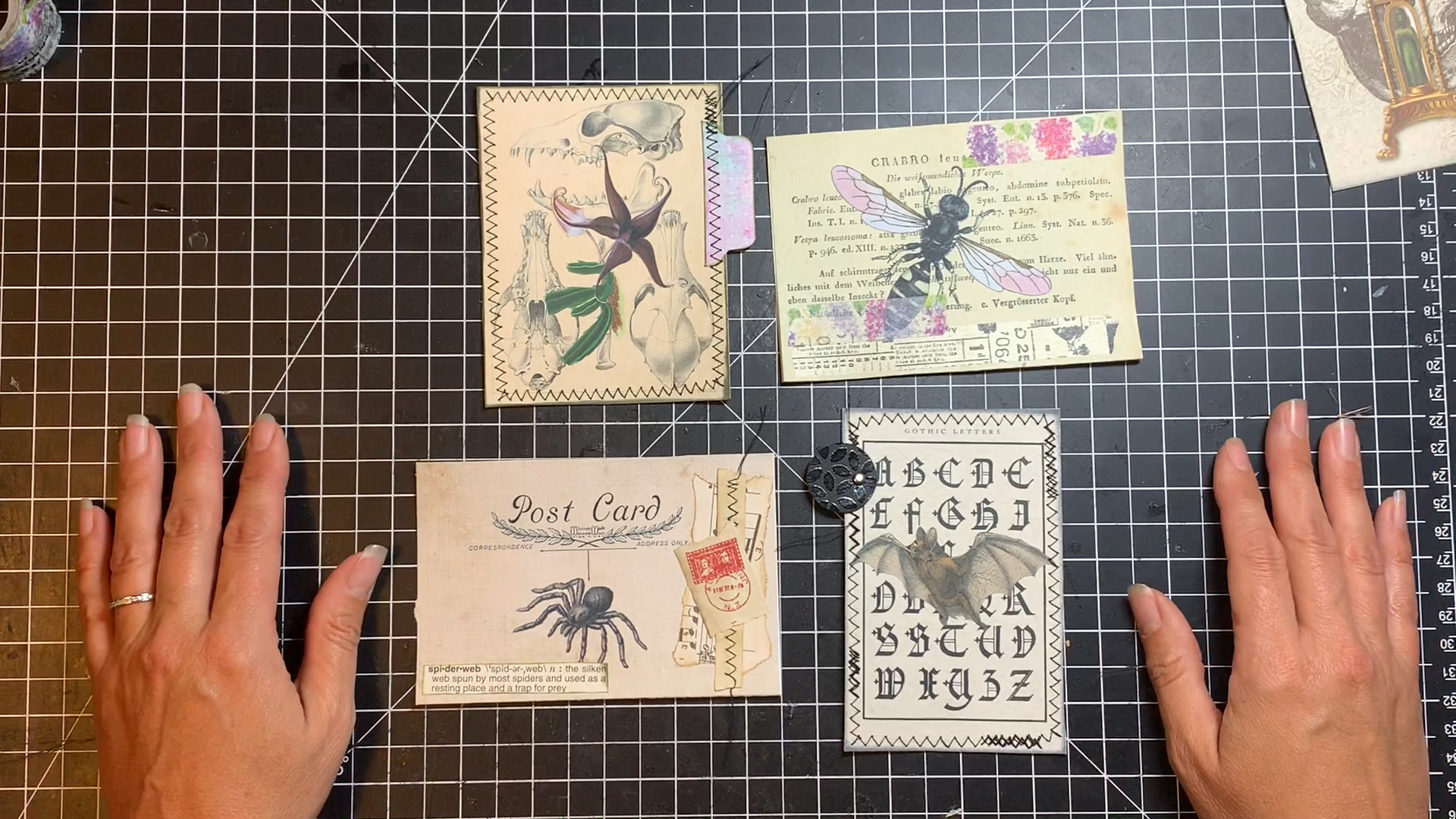Working with Digitals – Part 1
So you’ve purchased a digital kit that has a ton of great things in it to use in your digital kits…but now what? Just cut them out and add them to your journal? Well, if you are like me, digital printables are just a jumping off point. Somewhere to start in making a junk journal unique.
I’m doing a video series on some ways you can alter your printables to change them up and make them yours. I’m hoping these give you ideas so that you can use those digitals over and over – with different results! The video for part 1 is below, but keep reading if you want to see some additional information!
Printing
For starters – you have to print your digitals – and all paper is not created equal! To be fair, some of the differences you might see from one artist to another might be atrributed to their printer, so both your printer and the paper you print on could be the reason why your printables don’t look the way you think they should.
I think that most current printers have similar printing characteristics within their types. So most inkjet printers are pretty compatible (of course there will always be differences!) and the same goes for color laser printers. I will be talking about inkjet printers – since that’s what I have and what I have experience with!
My printer is a Canon MG7720, and so far, I’ve been really happy with the results of printing digital images to use in my junk journals.
There are many different types of paper you can print on – and here is where I really think you get the most bang for your buck on making your printables really stand out! I printed the same digitals on 4 different kinds of paper and you can see the results below.
You can see how the colors on the matte photo paper really pop! And because that paper is a bit thicker, this is a really good option to print your digitals on. I’m using this paper.
The next best option, in my opinion is the LaserJet paper – or presentation paper. It’s crisp and the colors are really nice. When I first purchased this paper, it was called “presentation” paper, but now it’s called LaserJet. I do not have a LaserJet printer, but I do really like the way it prints my digitals. I’m using this LaserJet paper.
The cardstock and multipurpose paper print ok – but you can definitely tell the colors are much more dull, and I think they bleed a little bit making the printed graphic looks a little blurry. If you don’t have anything else, though, these will still absolutely work!
Ok – now that you’ve got your images printed – let’s start seeing what we can do to alter them a bit and make them feel like your own style. So cut them out so we can start prepping!
Prepping
Depending on what paper I’ve printed on, I will first do some prepping on my digitals. I first decide what I’m going to use them for – whether it be a tag a notecard or maybe for a pocket or a tuck spot in my journal. If I’ve printed on a cardstock weight paper and I’m making a pocket – I may not need to do any additional prepping, but if I’ve printed on presentation paper, which is more lightweight, I will add some bookpages to the backs of my pieces to make them more sturdy.

Gluing tag to book pages for support 
Back of digital with book pages added
I usually try to use 2 layers of book pages for tags and notecards, because I will add a 3rd layer of coffee dyed paper to complete the back and make room for journaling. Usually I add this layer after I’ve done my embellishing. So, if I want to stitch something, I’ll do that onto the bookpage base, and glue my coffee dyed journaling paper on after that so the stitching doesn’t interfere.
Oh – I’m using a digital kit called Shiver that’s available in my Etsy shop if you are interested!
After everything is prepped with bookpages, I begin embellishing! And remember, the sky’s the limit! Do what makes you feel the most comfortable.
Adding paper
Here’s where the fun begins! We are starting with using other papers to add to your paper printables, but this is just the beginning. In the upcoming parts of this series, we’ll explore a lot of other ways to make your digitals look unique.
First up, you can add tabs to your digitals. Adding things that change the outline of your digitals is a good way to make them look more interesting. You can use a tab board and add them to the top or sides. Sew or glue them on, and viola! You can even continue to add more onto the tabs if you want to – think words, brads or eyelets!
If you don’t have a tab board, you can create your own kind of tab from another type of punch or by cutting out a fun shape to use. If you are using a lightweight paper, make sure to glue several shapes together to make them sturdy. I just used a simple 1″ punch, but I like the way it changed the outline of the rectangle, and will help distinguish it as a tuck spot once I get it onto my journal page!

Before adding tabs 
After tabs! 
Before adding punched tabs 
After!
Next, you can add collage to printables – and this can be just a little or a whole lot! If you like to collage, I think this is a great way to use up your stash and alter your digitals. You can even collage over images to really make a different looking piece.
And don’t forget the backs of your tags and journal cards! Adding just a little bit of art on the back makes your pieces cohesive – and well, fun!

Printable before collage 
With collage and words added
Adding words from book pages or dictionary pages is another way to modify digitals. This can add contrast and interest – people will want to know what those words say, so try to find something on theme.
The last idea for adding paper (well, last for this post anyway – there’s always more ideas out there!) is to add washi tape. This is an easy way to add color to a printable. Adding the same tape to several different pieces can even help to create cohesiveness throughout a project.

Printable before adding washi tape 
With washi tape
I hope this inspired you to use your digitals a little differently – to get more out of them, and to make your paper project uniquely you – even if you are starting from digital kit!
I’ll be back next Friday for part 2 of this series, where we’ll be talking about ideas for adding fabric and dimension to digitals!
Some of the links in this article are affiliate links. This means that if you make a purchase using them, I receive a small commission from the sale at no additional cost to you. This helps me to keep this blog going. Thanks for you support!